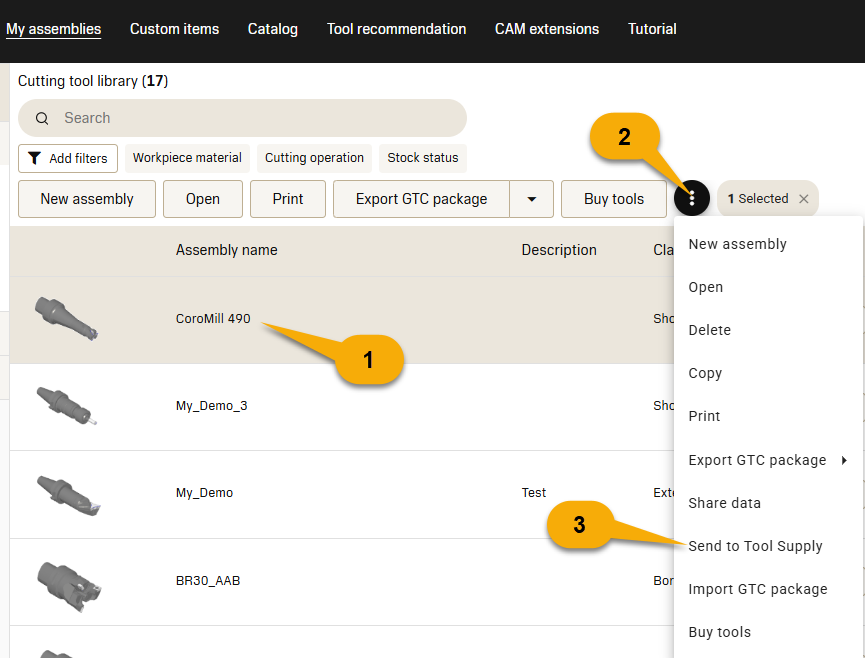CoroPlus® Tool Supply integration
The integration of the CoroPlus® Tool Library with CoroPlus® Tool Supply bridges the gap between tool selection and tool management in the manufacturing value chain. This integration's primary goal is to streamline tooling logistics, enhance inventory management, and enable smarter decision-making by reusing already purchased tools during the design and planning phases.
This solution provides basic tool management functionalities, supports optimal tool selection, and enables smooth transfer of assembly and item data to CoroPlus® Tool Supply - Vending and Tool Logistics systems to improve inventory management and cost reduction.
Get an API Authentication Key
To connect CoroPlus® Tool Library with CoroPlus® Tool Supply, you will need an API key. Follow the steps below to obtain it from CoroPlus® Tool Supply.
- Go to Integration in the Administration section of the CoroPlus® Tool Supply admin portal.
- Select API keys in Integration services.
- Select existing keys or create a New key if required.
- Copy the key value. You will use this in CoroPlus® Tool Library as described in the next section.
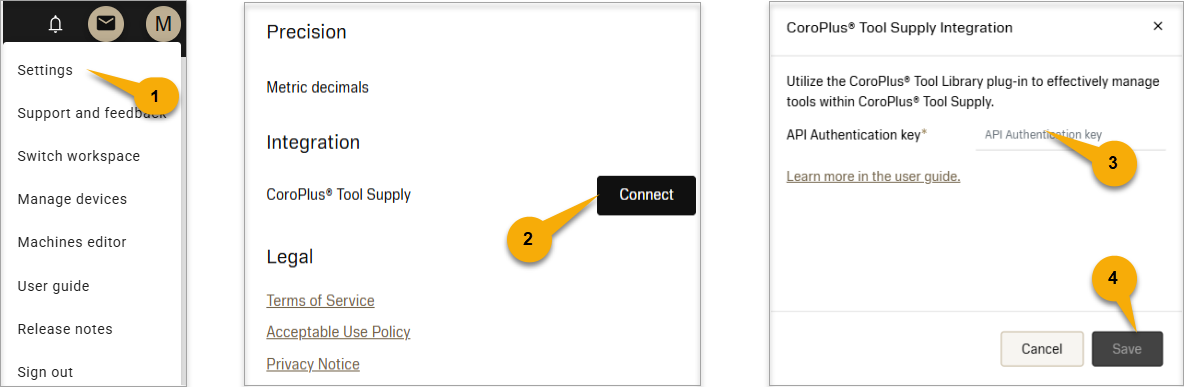
Connecting with the API key
Connecting your CoroPlus® Tool Library account to CoroPlus® Tool Supply will allow you to view stock availability and locations for your assemblies and catalogue items.
- Go to Settings in CoroPlus® Tool Library.
- In Integration, you will find CoroPlus® Tool Supply. Click Connect.
- Enter your API Authentication key obtained from CoroPlus® Tool Supply.
- Press Save to establish the connection to CoroPlus® Tool Supply.
Note:
After adding your API key, it may take up to 15 minutes for your stock data to synchronise and appear in the user interface.
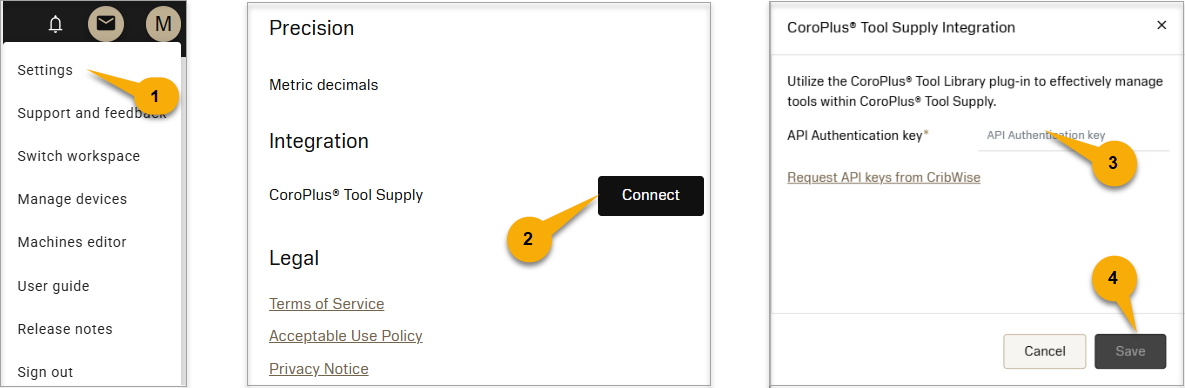
Viewing stock availability data
For each item/assembly that has stock availability data, a stock availability status is derived using this formula:

- Available (green triangle, up): In stock quantity is larger than the order point.
- Few in stock (orange triangle, right): In stock quantity is smaller than the order point, but larger than the minimum quantity.
- Unavailable (red triangle, down): In stock quantity is smaller than the minimum quantity.
Note:
- If an item lacks a number for minimum quantity, it defaults to 1.
- If an item has multiple devices, the item status will be based on the highest device status.
Grid view
Once you’ve added your API key, a new column called Stock will appear in the list views for assemblies and catalogue items. When the stock data has been synchronised, availability information will be shown in this column. If no stock data is available for an item, the column will remain empty.
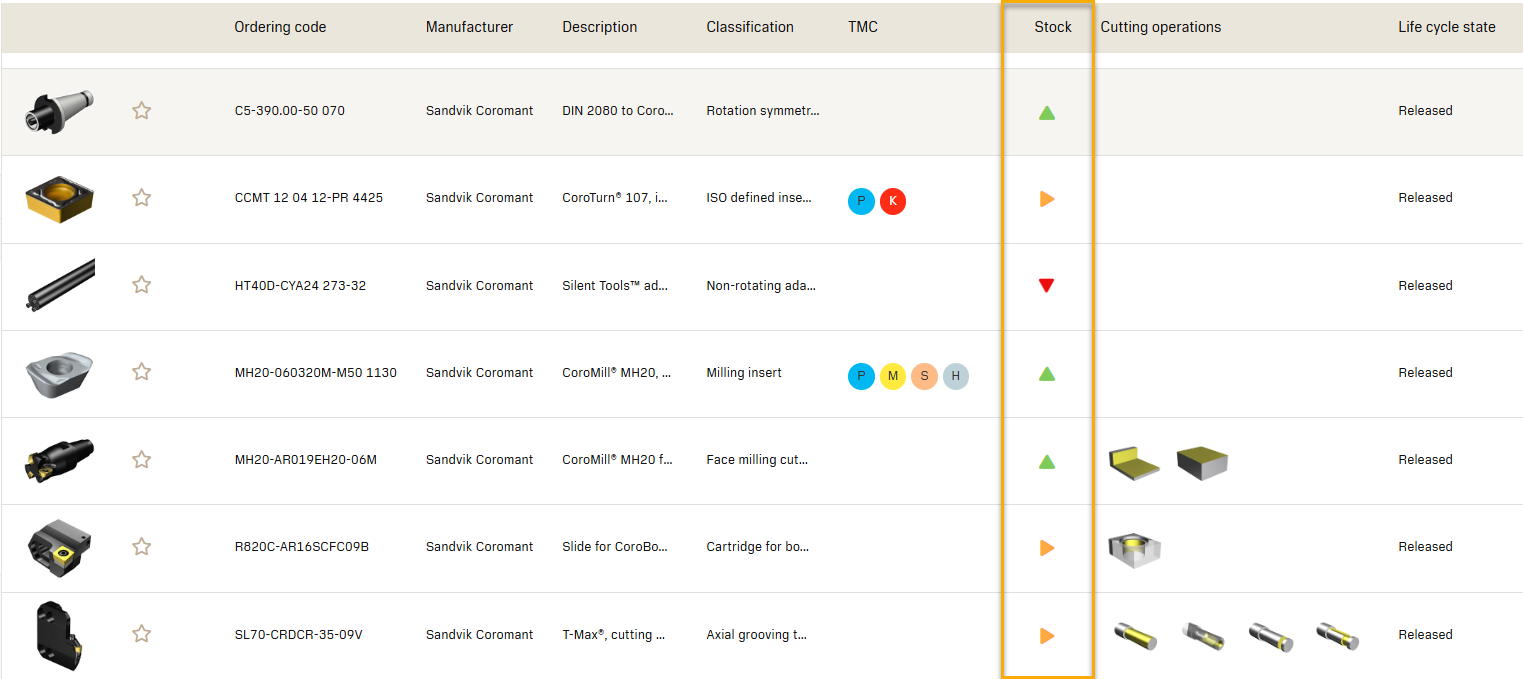
You can filter on stock availability by clicking Stock status amongst the filters in the search input.
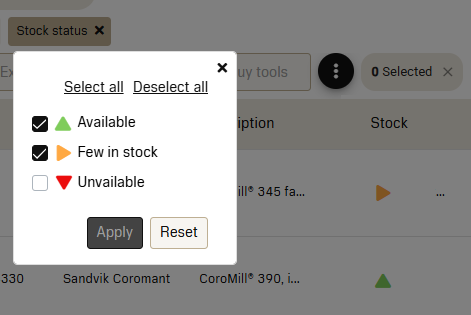
Detail view
If an item has stock availability data, it will be displayed in the panel on the right side when viewing its details.
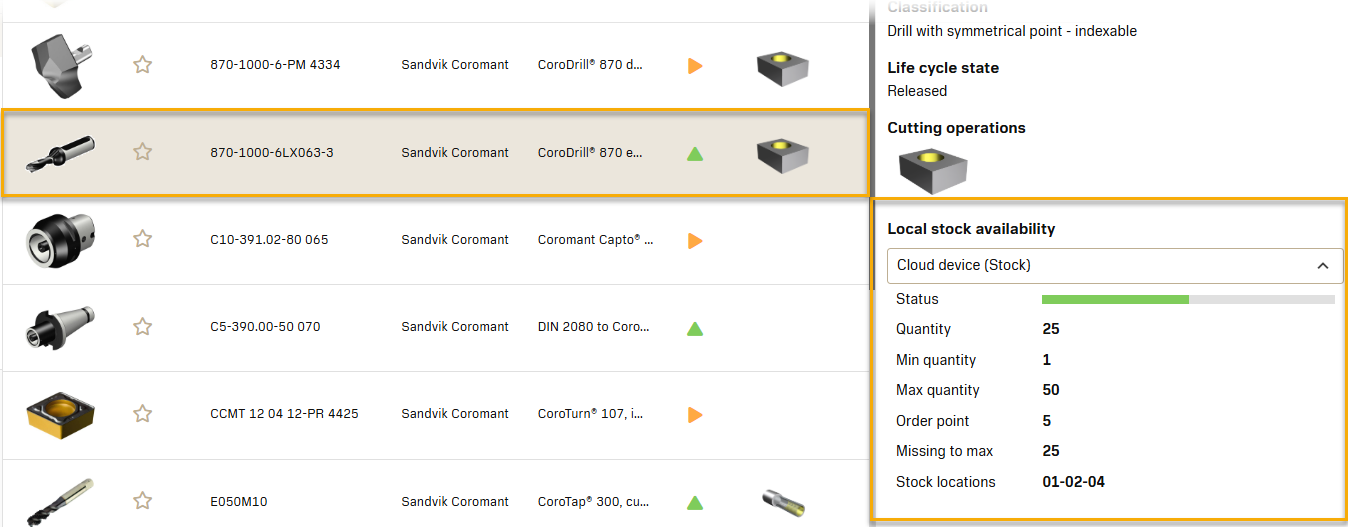
Important:
The stock availability status on the assembly is based on the stock availability data of the assembly and not the individual components.
Send data to CoroPlus® Tool Supply
This integration allows you to smoothly transfer assembly data to CoroPlus® Tool Supply - Vending and Tool Logistics systems, enabling streamlined purchasing and inventory management.
There are two ways to transfer assembly data to CoroPlus® Tool Supply: in the My Assemblies view or the Assembly Building view.
Assembly building view
- Select the three-dot button.
- Click Send to Tool Supply.
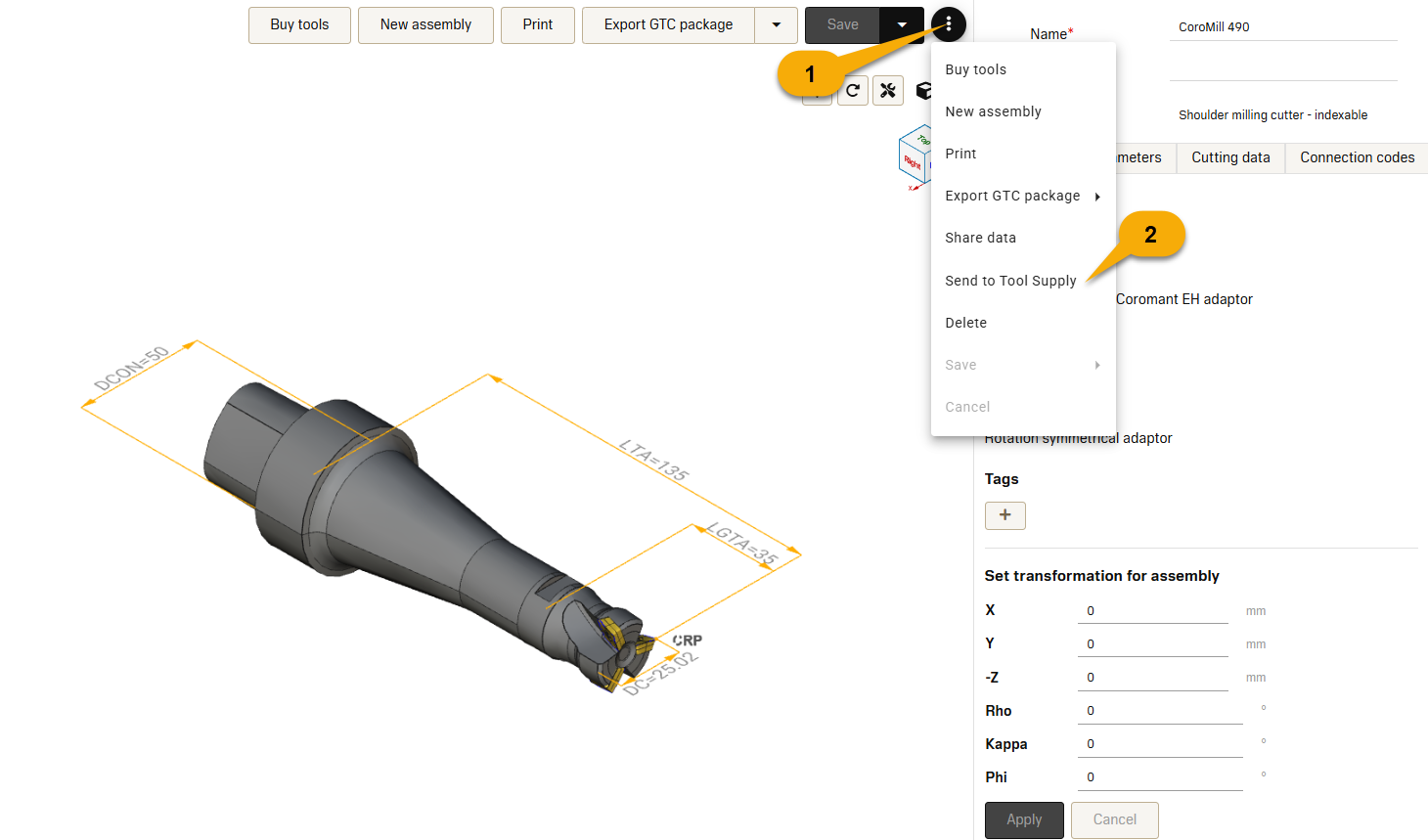
My assemblies view
- Select any assembly from the list.
- Select the three-dot button.
- Click Send to Tool Supply.